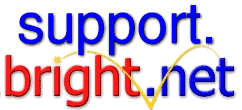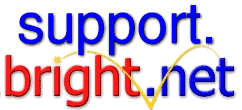|
How to check e-mail | How to send a message
How to set up Outlook Express 5.0:
From the main screen go to the Tools menu and click on Accounts.
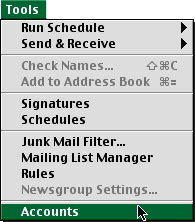
Make sure you have the Mail tab selected and click on New.
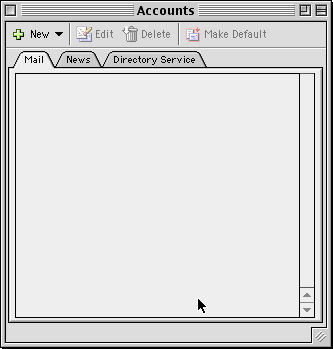
Type in your name as you would like it to appear when you send mail to people, then click on the right arrow.
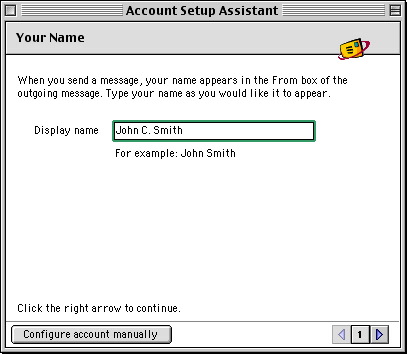
Type in your e-mail address. Click on the right arrow to proceed.

Type in the incoming and outgoing servers. These are usually "mail.bright.net". Click the right arrow to continue.
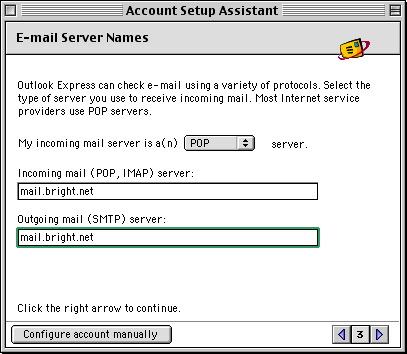
Your account ID is your bright.net username. The password is the same one you use to connect to bright.net.
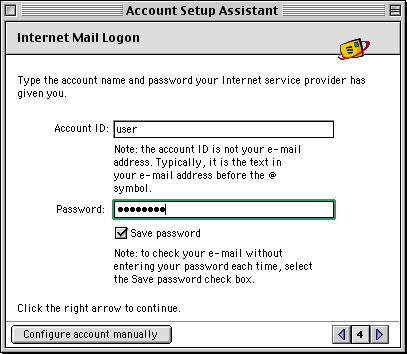
Type a name for the account. This really doesn't matter, but you may want to call it bright.net just so you know what it is later on. Click finish when done.
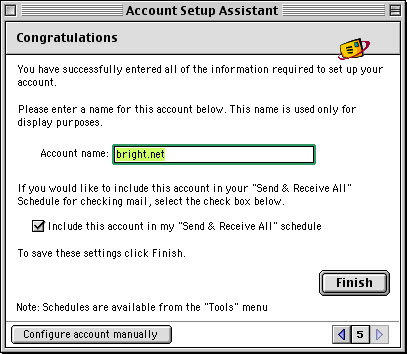
Your account is set up! Click on the close box in the upper left hand corner.
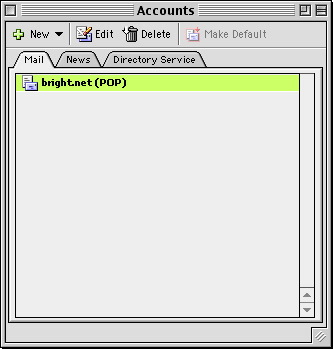
|