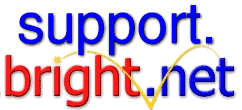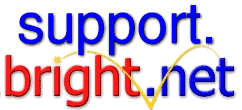|
PPP - Remote Access
To open remote access, go to the Apple Menu, Control Panels, then Remote Access.
(You may have PPP in the control panel instead of Remote Access - don't worry about it, just open PPP. With the Advent of Mac OS 8.5 Apple renamed PPP to Remote Access)
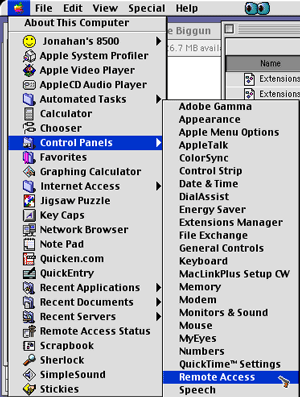
Here's the Remote Access/PPP window - If you're just setting up an account, all you'll have to do is enter the username, password and access number. If you've already set up TCP/IP then you're ready to hit 'Connect'!
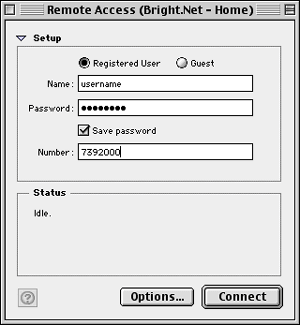
If you want to check advanced settings, use a terminal or try to correct connectivity, click on 'Options...'
It will take you to the window below. Fron here you can set it to redial or check out the Connection or Protocol tabs.
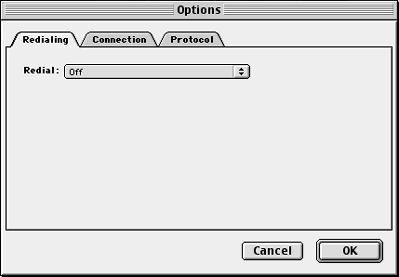
Leave 'Use Verbose Logging' unchecked. Theoretically it coud be used to correct connection problems, but we have yet to see it work. The 'Reminders' are totally up to you.
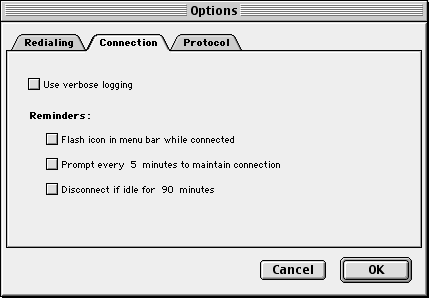
By clicking on Automatic, you'll get a drop-down menu. Select PPP and it will take you to the bottom-most picture.
(* Note - If left on automatic, the computer takes time to determine which protocol to use. Setting it to PPP relieves the computer of this duty and fixes some rare connection problems)
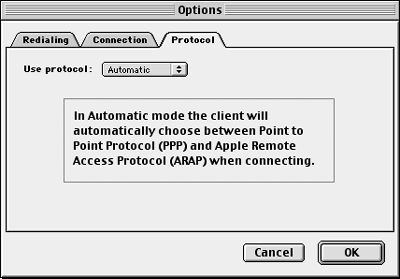
This is how it should look. The options are explained in greater detail below.
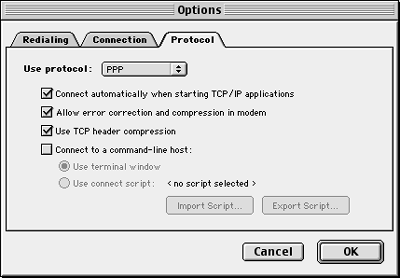
- "Connect automatically when starting TCP/IP applications" -- This means the computer will dial anytime you launch an internet-related program (i.e. Internet Explorer, Outlook Express)
- "Allow error correction and compression in modem" -- Basically tells the modem to send smaller packets. This should usually be left on, but turning it off may fix some connection problems. Also, online gaming is is slightly faster when this is off.
- "Use TCP Header Compression" -- This is similar to the option above, but should normally be left on.
- "Connect to a command-line host" -- This is the 'old school' way of connecting to the internet, and is usally more reliable than a regular Dial-up connection. If you're a beginning computer user and/or a slow typer you may not want to use this. If you're a more advanced computer user (or a beginner who's feeling adventurous) then go here to see how.
|