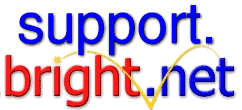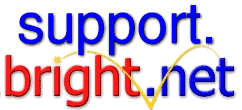|
The following procedure will create a copy of your Eudora Settings file, and configure the new copy with your second (or third or fourth) mailbox information.
To configure Eudora for a second mailbox
- Make a new folder on your desktop, name it anything you'd like.
- Double-click your hard drive. The hard drive contents window will open.
- Double-click your System folder.
- Double-click the Eudora folder.
- Make a Duplicate of the Eudora Settings file.
- Click once on the Eudora Settings file.
- From the File menu, choose Duplicate. It will be named Eudora Settings copy.
- Drag it to the new folder you made in step 1.
- Double click on Eudora Settings copy after you have moved it to the new folder. This will start Eudora.
- Configure Eudora for the second mailbox using the procedure below.
To configure Eudora to check your MindSpring e-mail
- Choose Settings from the Special menu. If you are using an earlier version of Eudora, choose Options from the Tools menu.
- Click on the Personal Information icon on the bar on the left and enter the following information:
Replace domain with your domain name. For example, if your e-mail address ends with "mindspring.com", then your domain is "mindspring" or if your e-mail address ends with "sprynet.com" then your domain is "sprynet" and so on.*
- <>POP Account: mailboxname@pop.domain.com
- Real Name: enter any name you like.
- Return Address: enter a valid e-mail address (for example, mailboxname@domain.com)
- Click OK.
That's it, you're done. To check the new mailbox double-click on the Eudora Settings copy file in the new folder next time you connect! You may rename this file anything you wish, and it will still work as it should.
To make using this mailbox even more convenient, make an alias of it and place the alias on your desktop.
To make an alias:
- Click once on the Eudora Settings copy.
- Choose Make Alias from the File menu. An icon named Eudora Settings copy alias will appear.
- Drag the icon to your desktop.
To access your second mailbox, double click on the Eudora Settings copy alias next time you connect!
|