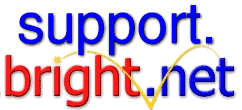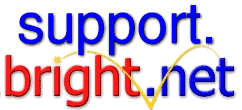|
To get to the Internet Setup Assistant, go to the Apple menu, then Internet Access, then click on 'Internet Setup Assistant' as shown below:
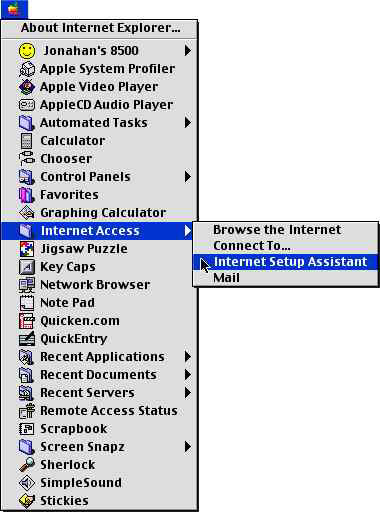
You should see the screen below - click on "Yes"
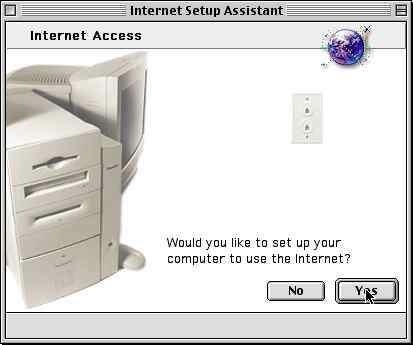
Again, click on "Yes"
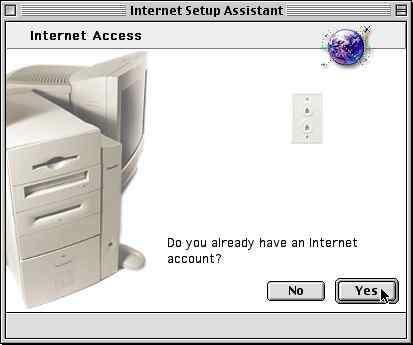
Click on the right arrow.
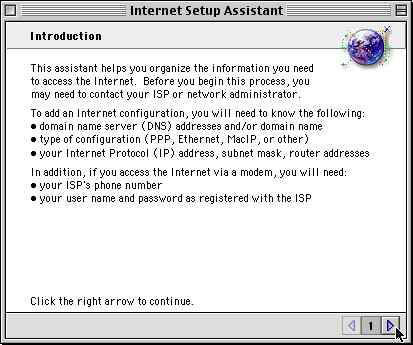
Type in a name for the configuration (i.e. bright.net - but this doesn't really matter)
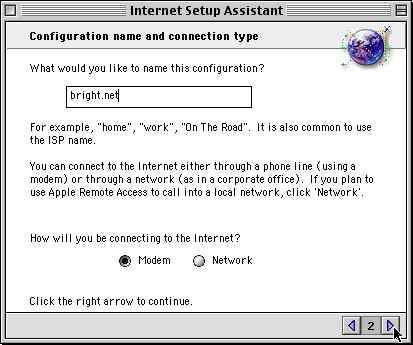
Select your Modem and modem port (these are USUALLY aready correct).
Select "Tone" unless you don't have touch-tone dialling.
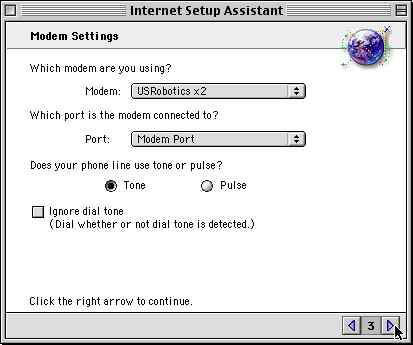
Enter the following information - if you don't have these you will have to contact your local Customer Service office.
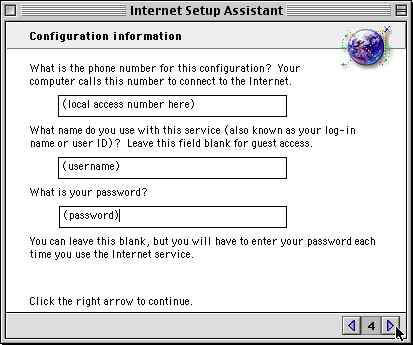
Select "No".
(We do support the use of PPP Connect Scripts, but by no means require it)
 \ \
Select "No"
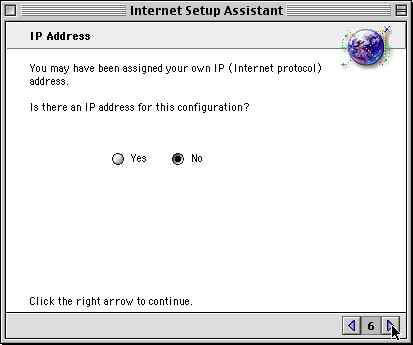
Check the DNS number(s) on your info sheet from bright.net and enter them below.
Enter bright.net for the domain name.
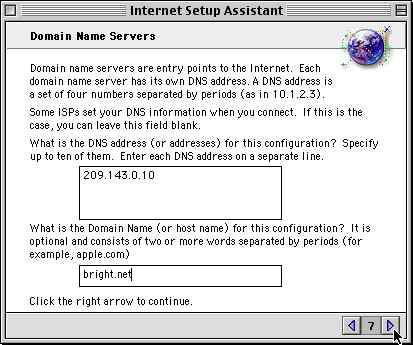
Enter your email address and password (the same one you use to connect).
Don't worry about the quoting character.
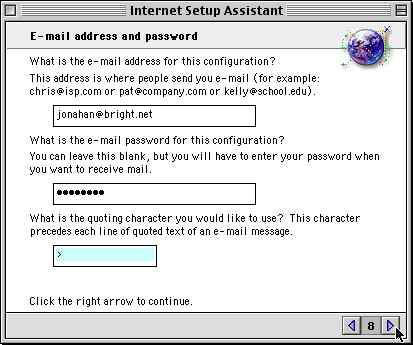
The email account is your username followed by the POP server (i.e. username@mail.bright.net)
SMTP is "mail.bright.net" unless you're setting up a secondary mail account.
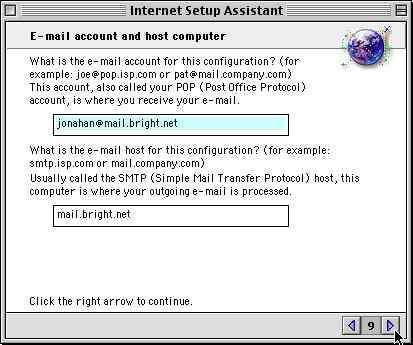
Enter "news.bright.net" for the news server.
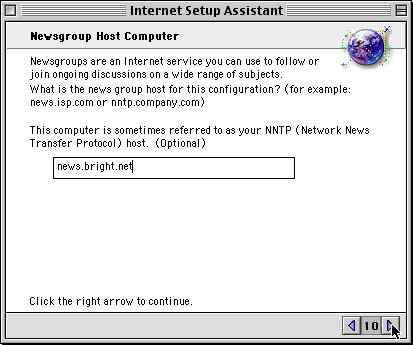
Leave this option on "No".
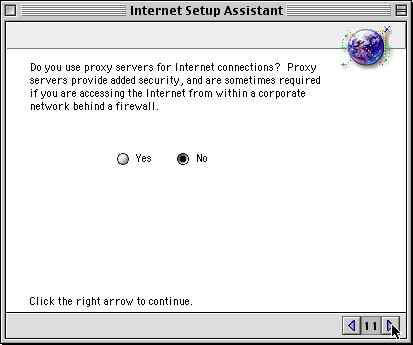
That's it! You're done!
You may click on "Details" to make sure you typed everything correctly, or "Go Ahead" to connect to the Internet.
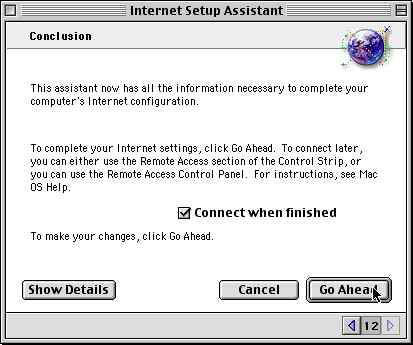
Here's the Details window:
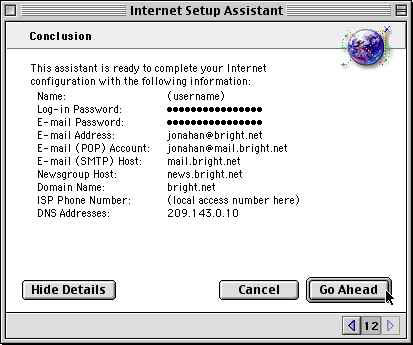
Here's what it will look like when you click "Go Ahead":
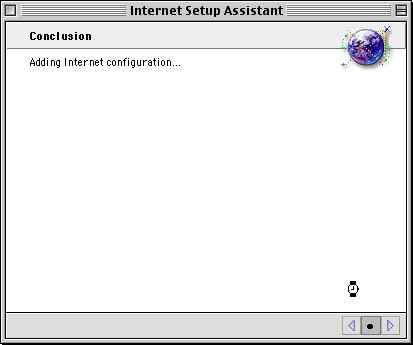
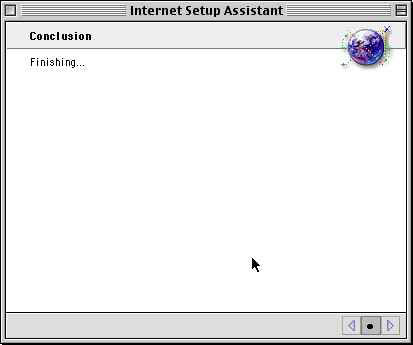
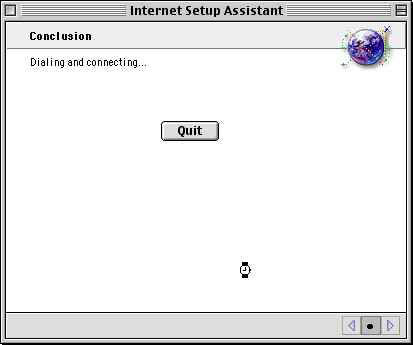
Once this is done, you should be connected! To take advantage of your connection you'll need to open up a web browser such as Netscape, or an email program such as Outlook Express.
|