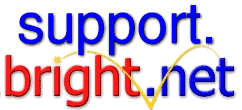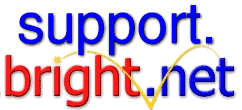|
|
|
|
|
|
|
Uploading your homepage: Step by Step
|
That was easy enough, now to upload your webpage. The files on the left are on your computer (Local System). The files on the right are on the remote web server (Remote System). You need to put your local web page files on the remote web server. Find the location of your web pages on your computer on the left part of the FTP window, highlight them, click the arrow pointing to the right part of the FTP window, and you are done uploading your web page.
Check out you webpage to make sure everything made the transfer. The url for your webpage is http://www.bright.net/~username where username is your bright.net username.
|
|
BRIGHT, BRIGHT.NET,, BRIGHTSITE, and MY MAIL,
are trademarks of CNI and may not
be used without permission.
|